How do I create store groups?
This article shows you how to group stores so their orders and performance can be viewed together.
Choose "Settings" from the navigation on the left. In the Settings tab, click on Groups.
To create a new group, select "Create Group" and name your new group. Select the stores you would like to add by checking the box and clicking "Add to group."
Your groups will now be available to select in the "Change store" drop down on pages like Orders and Performance.
You can edit your group names and add or remove stores from a group at any time by navigating back to Groups and selecting the group you would like to update.
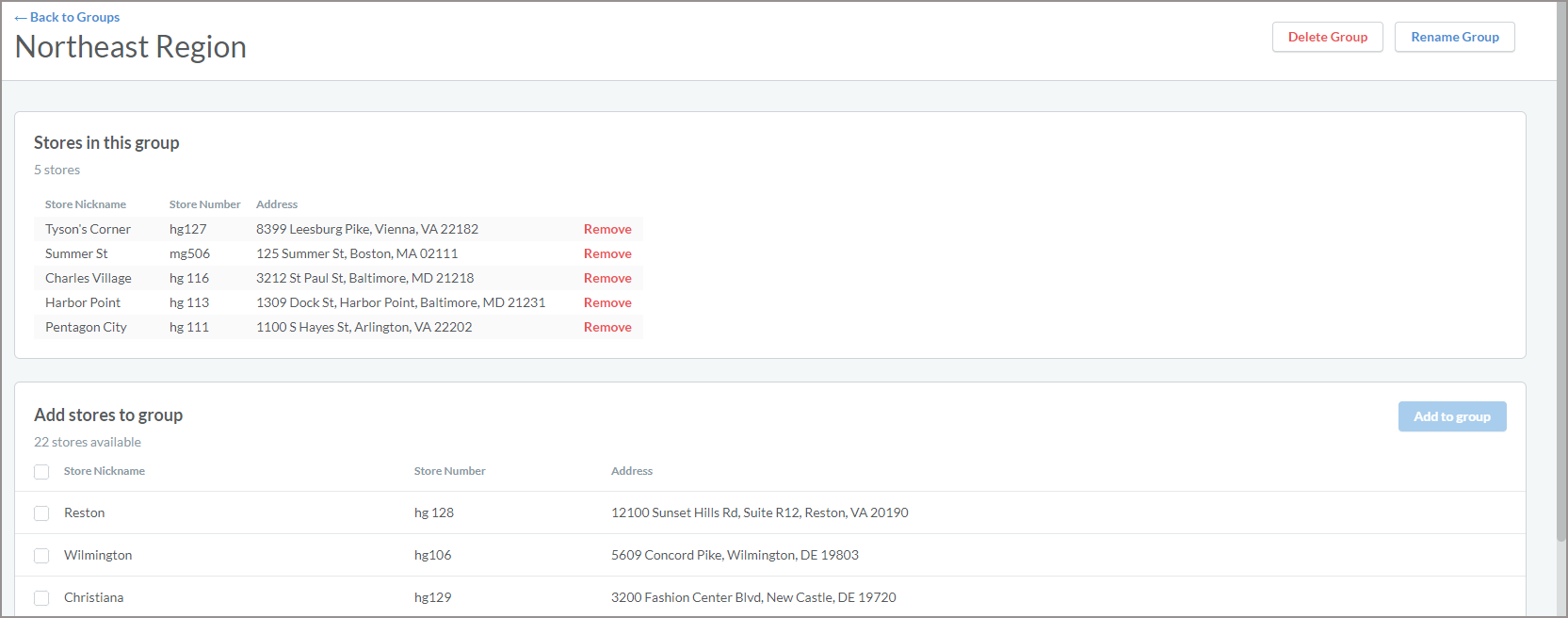
If you have any questions, please reach out to our Partner Success team at partnersuccess@ezcater.com
