We have simplified our driver experience so drivers can easily share customer delivery updates in just two clicks. They no longer need to sign in or create a new profile. Drivers can access this update through their mobile web browser or in the ezManage delivery app for iOS and Android.
Depending on how you assign your driver, this is how it works:
Driver Assigned Through ezManage: If you assign a driver through ezManage, your driver will receive a text notification with a link. They can simply click on “Start Delivery” when they’re ready.
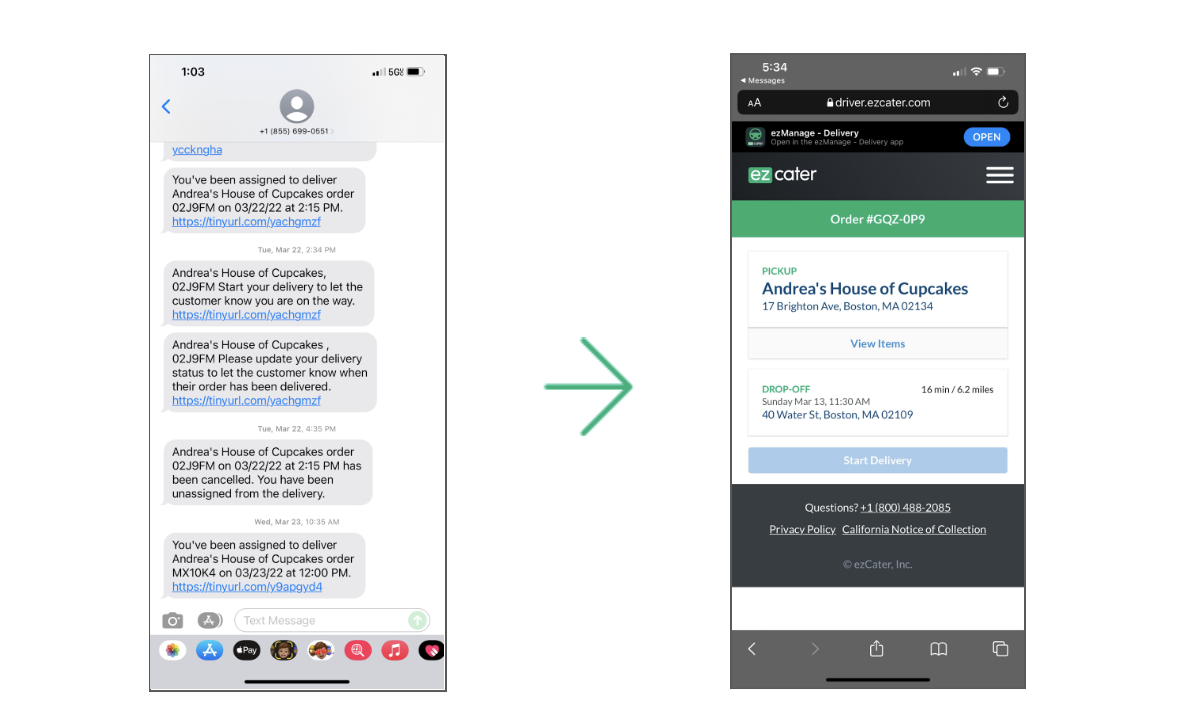
1. When you assign a driver in ezManage, they will receive an SMS message with a link to start their delivery.
2. Once the driver opens the link, they’ll have access to one-touch navigation and the ability to update the customer by clicking ‘Start Delivery’.
Driver Assigned through QR Code or SMS: If your driver assigns the order to themselves through the QR code or SMS process, they can tap “Start Delivery” right from their phones through their mobile web browser or the ezManage - Delivery app.
Driver Assigned through QR Code:
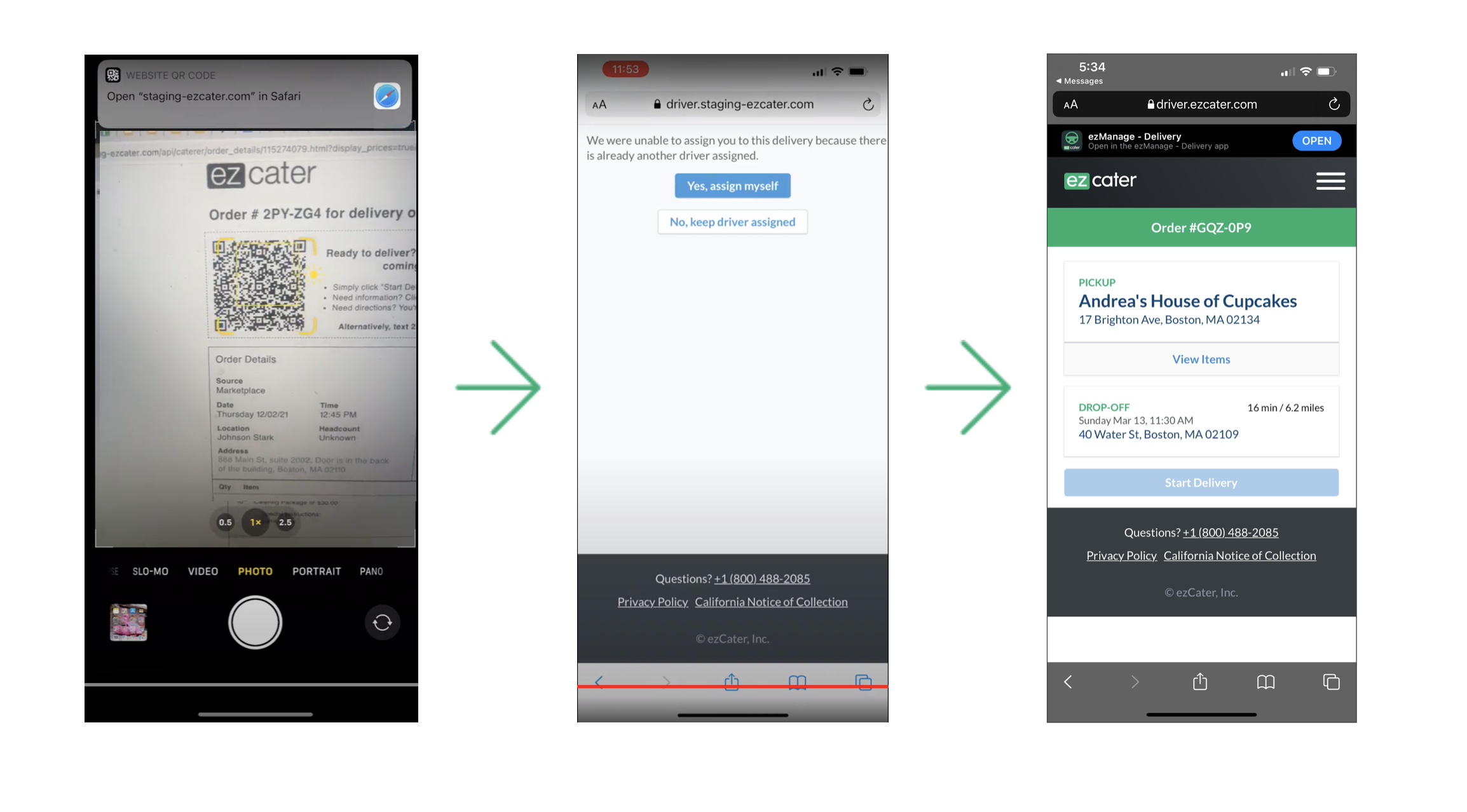
1. Scan the QR code on the kitchen printout.
2. Follow the link to assign yourself to the order.
3. Once you've been assigned, you'll have access to all the most important delivery information, and the ability to provide real-time customer updates.
Driver Assigned through SMS:
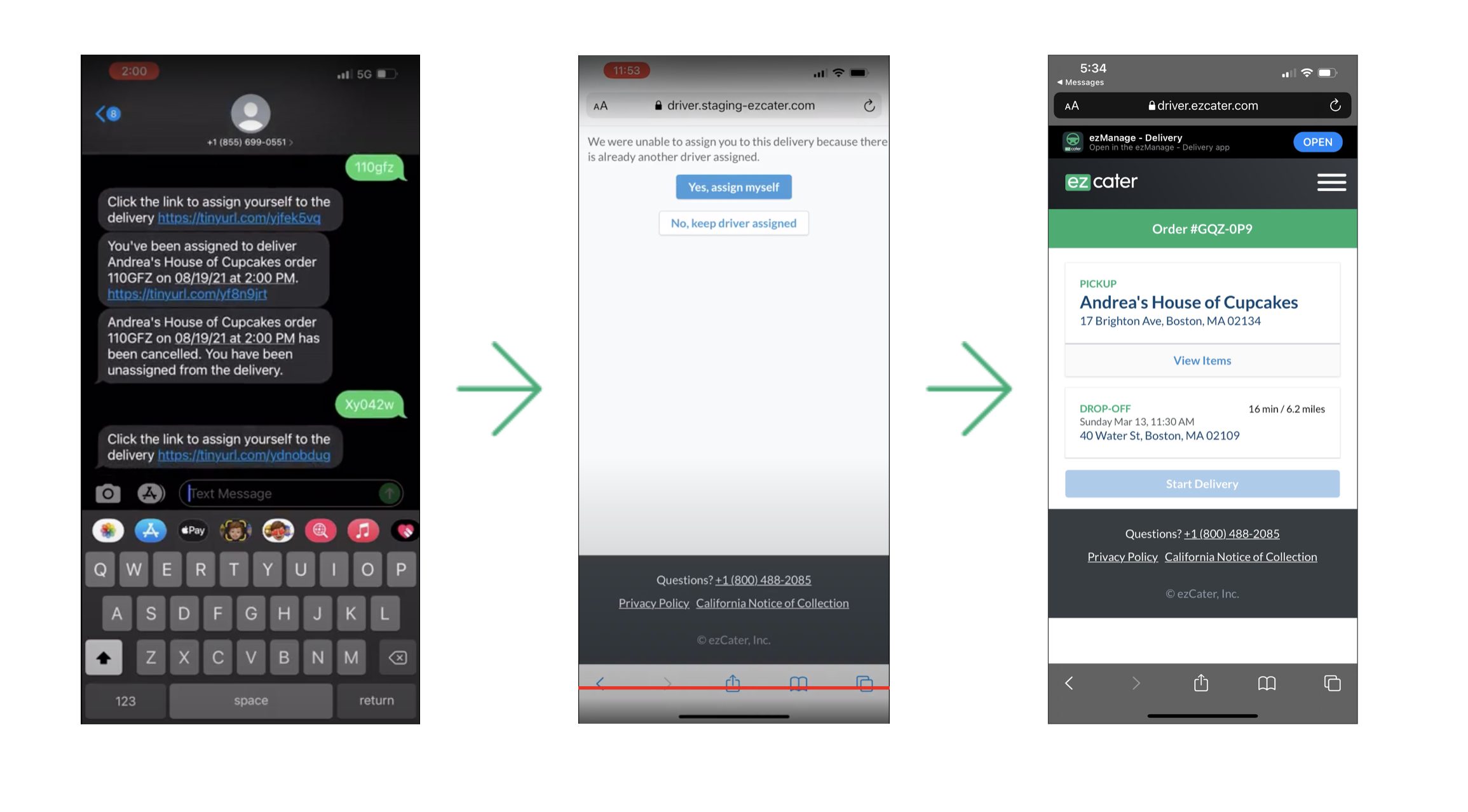
1. Driver texts the 6-digit ezCater order number to the delivery number (1-855-699-0551) listed at the top of the kitchen printout and is sent a text message to self-assign.
2. Follow the link in the SMS to assign yourself to the order.
3. Click "Start Delivery" within the mobile web browser to update your customer once their food is on its way to the destination.
Driver uses the ezManage - Delivery app:
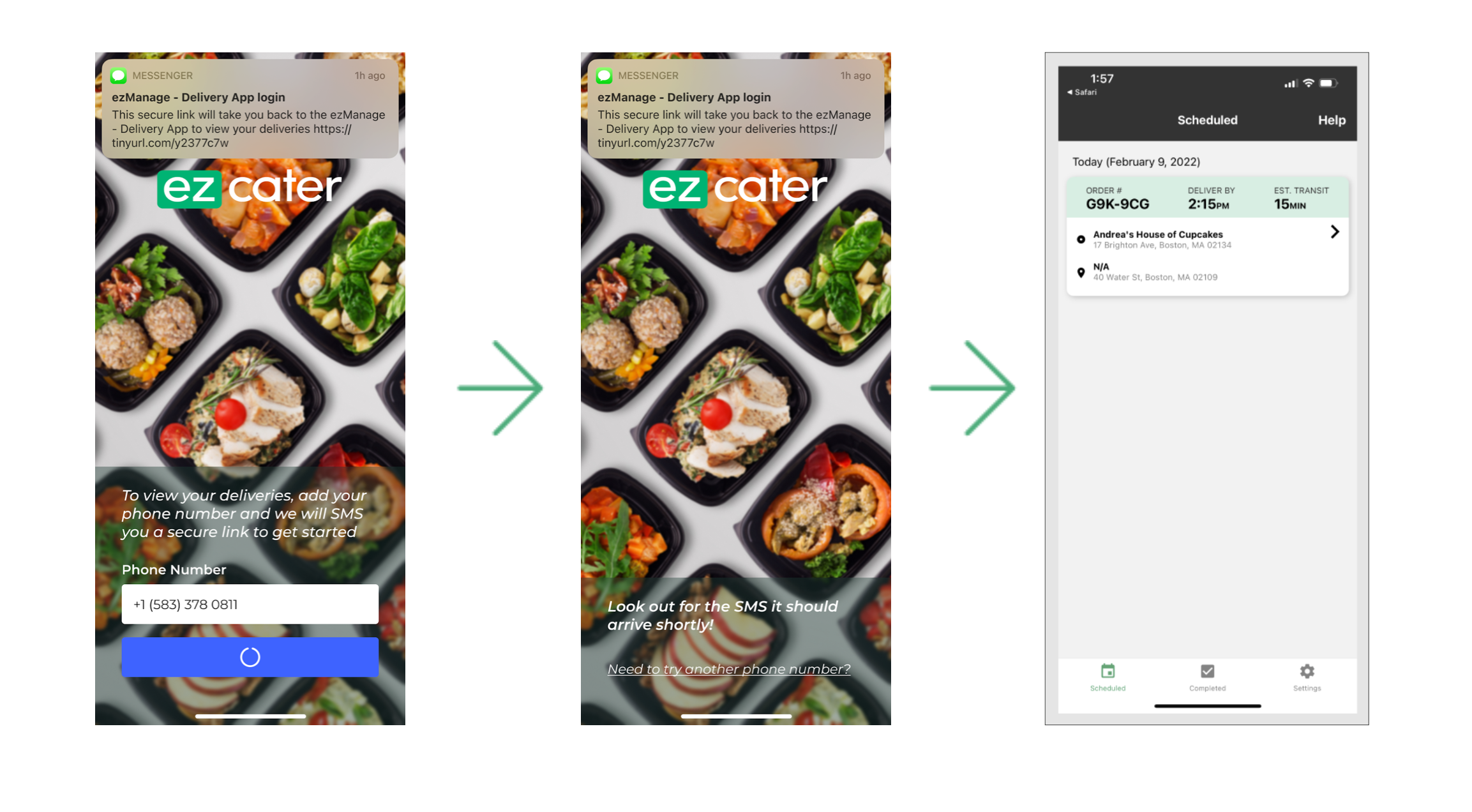
1. Driver opens the app and signs in with their phone number.
2. Driver will receive an authentication message and follow the link to sign in to your account.
3. Once you’re in the app, you’ll be able to start your delivery.
4. The ezManage- Delivery app and ezManage app are two separate apps, and if you are an owner and delivery driver, you'll need to have both apps.
Questions? Contact delivery@ezcater.com.