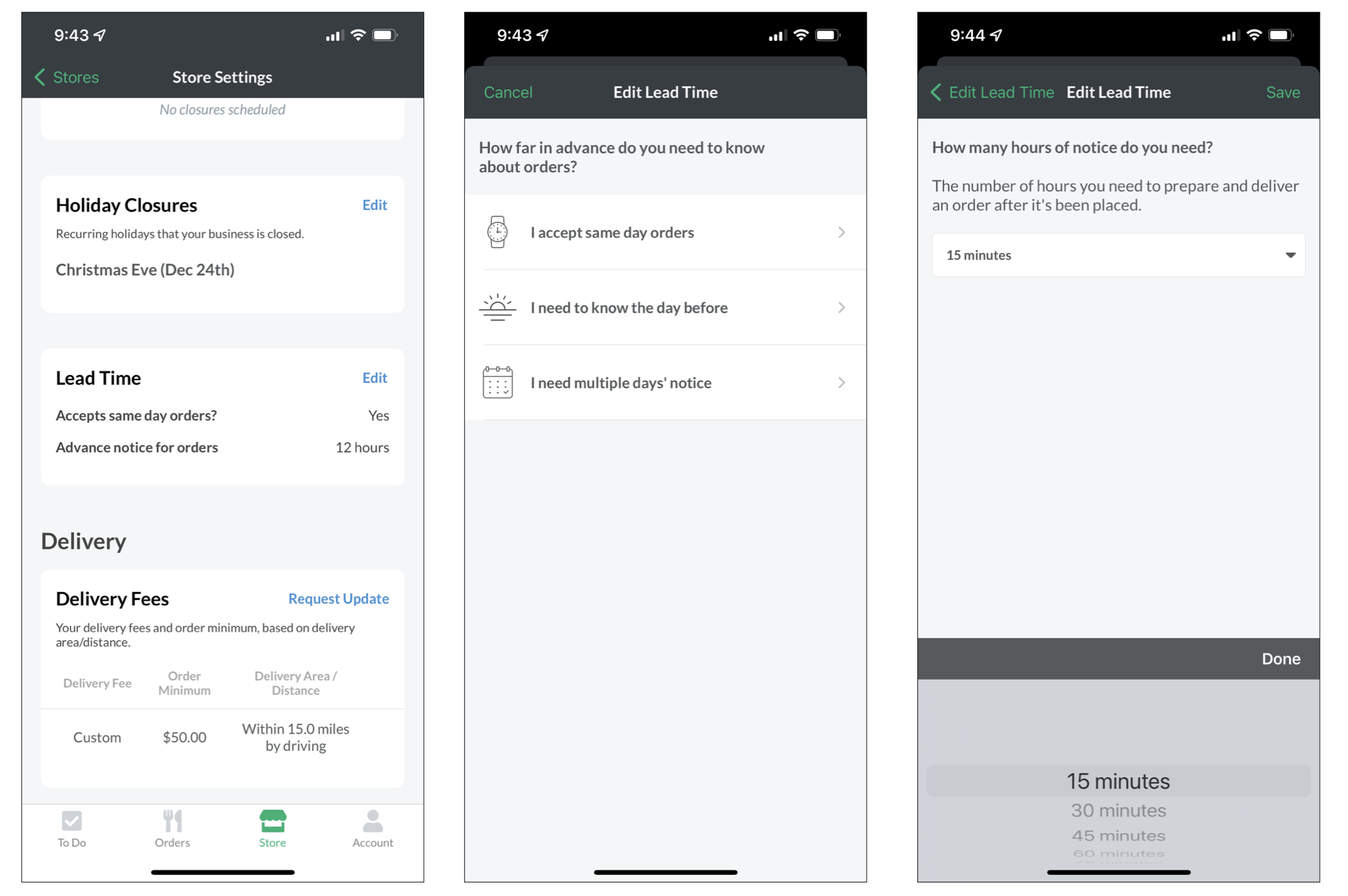How do I update my Lead Time?
Catering partners can lower their Lead Time from within the Settings tab of their ezManage account.
lowering your lead time can help you optimize your store's visibility on our marketplace helping you capture more catering orders. Watch the video below to see how simple it is to update your lead time.
Update your Lead Time on ezManage Web
We recommend a lower lead time for more orders.
7% of orders are placed within 5 hrs of the event time and 36% are placed between 12-24 hrs. A lower lead time lets you serve more customers, but a higher lead time ensures that you have enough notice to reliably fulfill orders without issue. Utilize a day before cut-off time to ensure all orders for the next day are submitted the day before during your hours of operation so your team can accept the order, and prepare for success the night before. If your store needs more than a days notice, use the multiple days notice option, however this could limit the amount of orders that are submitted and hurt your visibility.
Update your lead time
1. Sign in to ezManage.
2. Open the settings tab on the left side of the page, and select a store location from the list (if you have multiple).
3. Scroll down to the Lead Time section, and click the edit button.
4. Select your new Lead Time from the options.
5. Save your changes.
Update your Lead Time on the ezManage iOS app
1. Open ezManage on your iPhone or iPad.
2. Click the Store tab at the bottom of your screen.
3. Scroll down to the lead time section, and click the edit button.
4. Select your new lead time.
5. Save your changes.