Getting Started with Delivery Management
Download our driver app on Apple or Android devices to provide customers with delivery updates
Getting started with Delivery Management
Getting started with Delivery Management is quick and easy! Simply add your drivers to the Drivers section of the Delivery Management tab and start assigning drivers to deliver catering orders right away. Watch this quick video to see how to get started with delivery management, or look at the step-by-step guide below.
Drivers can download our ezManage driver app on Apple App Store or Google Play to be able to take photos of the order once its been delivered.
1. Create your drivers in the Delivery Management Tab. Open the Delivery Management Tab and click the Drivers section of the page. Click the button that reads “Add new driver” and fill out all the required information. You’ll be able to edit your driver profile from within the Drivers section of the Delivery Management tab. You can also add drivers from the order details page by clicking the Assign Driver button.
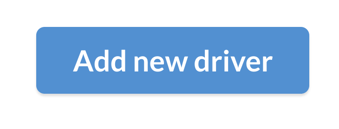
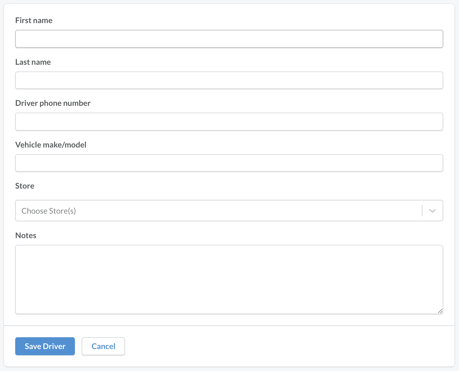
2. Assign a driver to an Order. In the Deliveries section of Delivery Management, you’ll be able to view all your orders that need driver assignment. Click the "Assign Driver" button and select a driver from the pop-up. Your driver will receive an SMS message with a link to open their driver portal and view the delivery details.
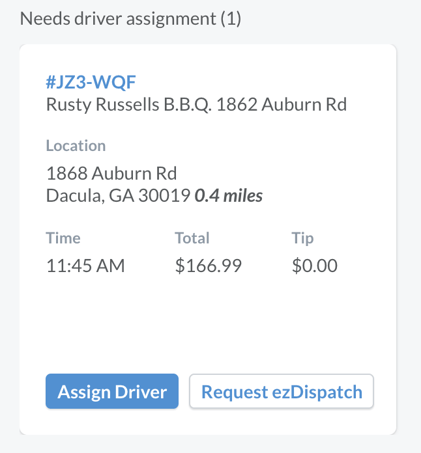
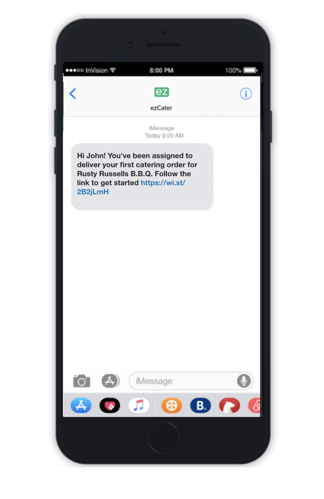
3. The assigned driver receives a text message with the delivery details. A text message reminder is sent to the driver on the morning of the event so they can easily access their portal. .
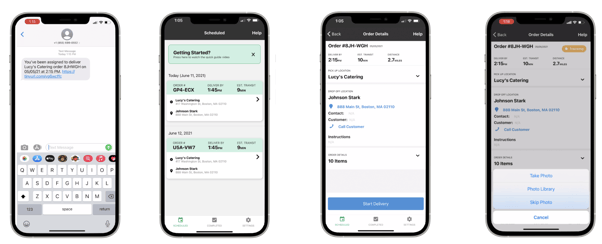
4. Watch the Driver tutorial video below, to understand how drivers update their delivery status, navigate to the delivery location, and take photos of the final set-up.
5. Set your Delivery Management permissions and notifications from the Settings tab of ezManage. Watch the video below to learn how to turn on the Delivery Management feature and turn on email notifications for orders that do not have a driver assigned.
Training Resources
- Delivery Management/ezManage - Delivery app One-Pager
- Delivery Management Features One-Pager
- Delivery Tracking Guide
Click here to view our training library or log in to ezManage here to get started.
For product support or feedback, please email us at delivery@ezcater.com
