ezOrdering Setup Instructions
Setting up your ezOrdering menu is as easy as adding a link to your website. However, how and where you add it makes a big difference. Your link must be clear and visible so customers can find it.
We analyzed 5,000+ catering partners to find the most effective way to add ezOrdering to your website. Here’s what we learned:
- For all sites, the most important place for your link is the main navigation.
If customers don’t see “Catering” here, they’re likely to assume you don’t offer catering. - If your site has a separate catering page, also add a button to it.
Partners who add multiple ezOrdering links get their first order 39% faster than partners with only one link.
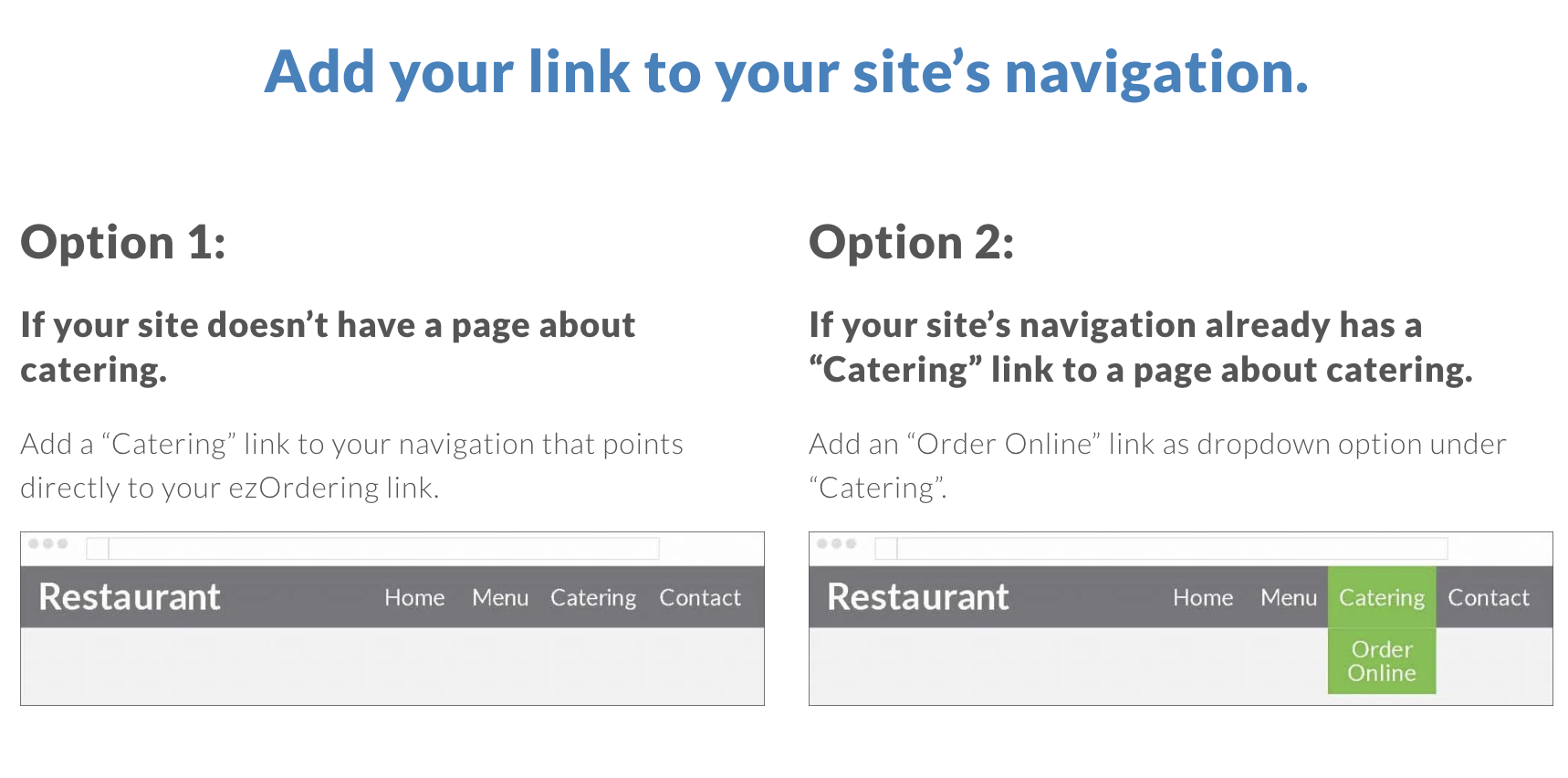
General Instructions
1. Sign in to where you manage your website.
2. Find where you can edit your site’s navigation.
3. Two options.
- Option 1 (Sites without catering page)
Add a new option called “Catering” - Option 2 (Sites with catering page)
Add a new option below Catering called “Order Now”
4. For the URL, copy and paste your ezOrdering link:
https://www.ezcater.com/catering/pvt/my-restaurant
WordPress Instructions
1. Sign in to your WordPress dashboard: www.[mywebsite].com/wp-admin
2. Go to Appearance > Menus and choose Custom Links.
3. For URL, copy and paste your ezOrdering link: https://www.ezcater.com/catering/pvt/my-restaurant
Option 1
(Sites without catering pages)
4. For Link Text, type “Catering”.
5. Choose Add to Menu.

Option 2
(Sites with catering pages)
4. For Link Text, type “Order Online”.
5. Choose Add to Menu.
6. Move it under “Catering”, then drag it to the right to create a sub item.

For more information, see the WordPress Menu User Guide.
Wix Instructions
1. Sign in at Wix.com.
2. Go to Site Actions > Edit Site.
3. Choose Menus & Pages > Add a Link.
4. Choose Web Address, and copy and paste your ezOrdering link: https://www.ezcater.com/catering/pvt/my-restaurant
Option 1
(Sites without catering pages)
5. Name the link “Catering”.

Option 2
(Sites with catering pages)
5. Name the link “Order Online”.
6. Move it under “Catering”, and drag it to the right to create a sub menu.

Add a button to your site’s catering page.
Be sure it’s near the top of the page so people can see it. It also helps to use a color that stands out.
General Instructions
Sign in to where you manage your website. Find your catering page, and choose Edit.
If There’s an “Add Button” Option
Create a button near the top of the page with these settings:
- Link Text: Order Catering Now
- Link URL: https://www.ezcater.com/catering/pvt/my-restaurant
If There’s a “Custom HTML”, “Embed”, or “Code” Option
Choose from one of these ready-made buttons, and copy and paste the code. Choose a color that stands out from the rest of the page.
