How to create and remove API users in ezManage
This article shows you how to create an account for your third parties to use our public API
Questions? Contact integrations@ezcater.com.
- Go to "Users & Permissions" within the Settings tab of ezManage, then select "Add New User."
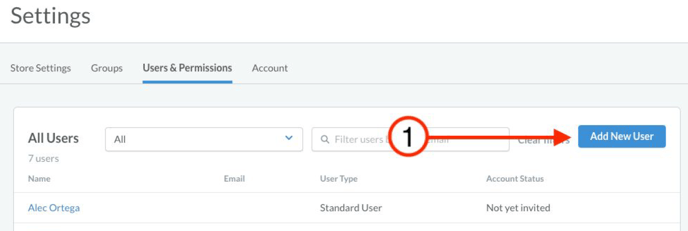
- Input key information about the user. We recommend that the first name be the integrator
(e.g. Checkmate, Chowly) that you are working with and the last name being API. - For the email, please ask your integrator to create a unique email address for your brand, which they can receive the ezManage invitation at and log in to generate the API Token.
Most integrators use a format similar to: ezcater+brand@integratordomain.com depending on their email provider, but should have an existing format they use.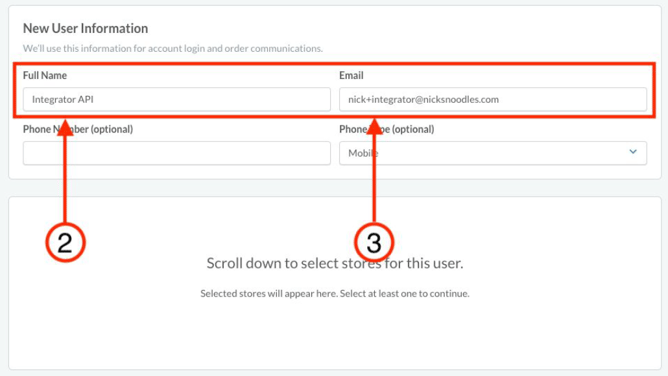
- Next, select which stores your integration should have access to. All locations associated
with the user will be available to the integration. Note: These users should have access to
at least one location. - Once the locations have been selected, click "Select". The stores you selected will
populate the table.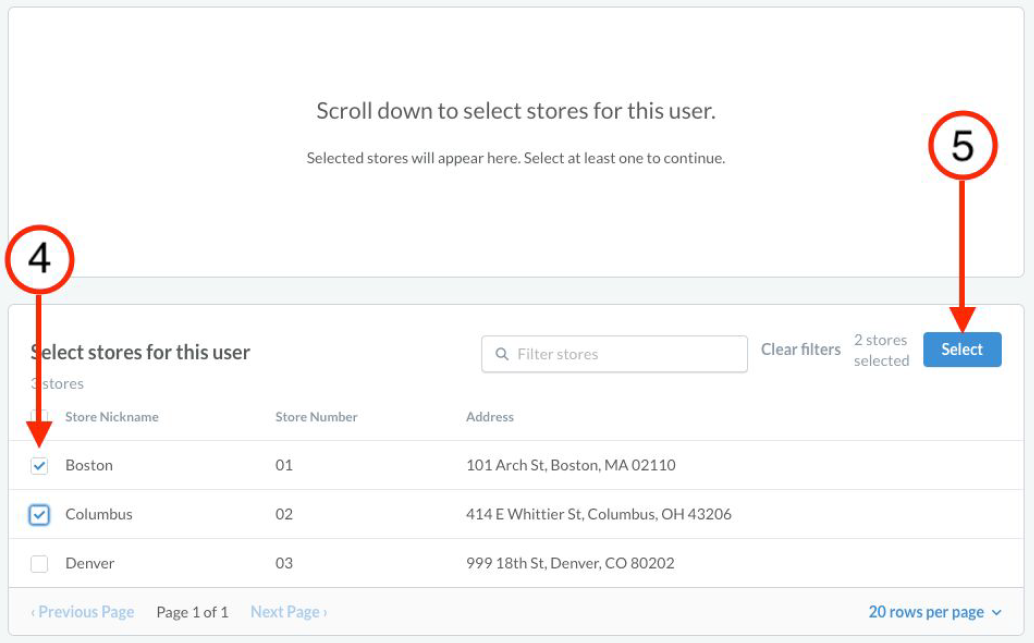
- Click "Send Invitation" at the bottom of the page to create your API user.
Please note: You will need to set the API Users permissions once the invitation has been accepted.
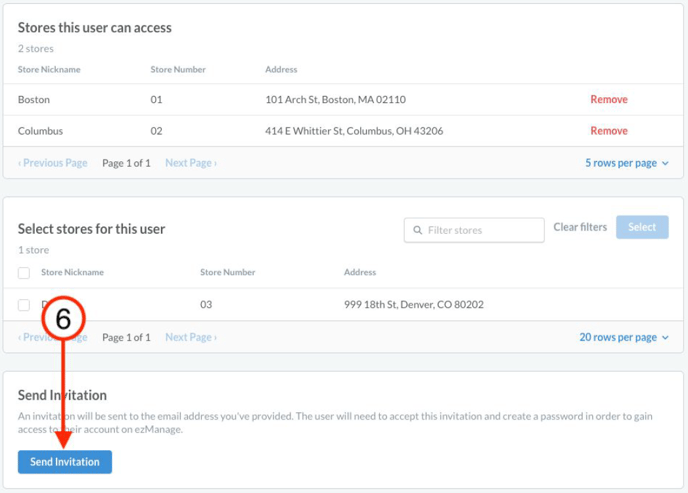
To remove users, use the deactivate button on the top of their profile.

