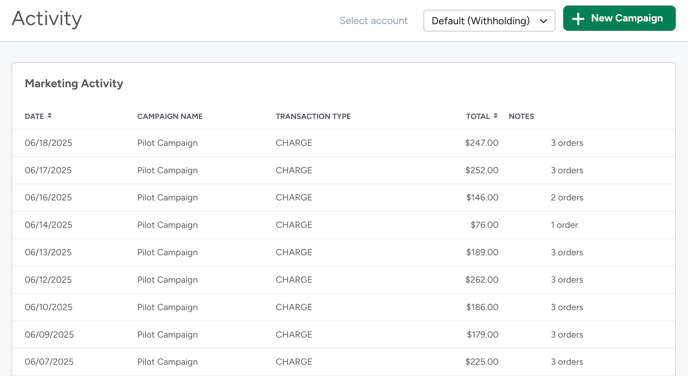Payment and Reconciliation for Sponsored Listings
This article will teach how to view and reconcile your sponsored listings spends from your paid campaigns
How Charges Work
- Pay‑per‑order, not per click. You’re only charged if a customer clicks your sponsored listing and places an order within a 28‑day window
- Charges are assessed on order submission. The chargeable event is when the customer places the order (submission date), not when it’s fulfilled. That means a charge may appear in a different payout period than the fulfillment date.
- Default payment method is withholding. Sponsored Listings fees are deducted from your ezCater payout, similar to a commission.
- Timing of deduction. Charges are deducted from the first withholding after the order is placed (submission date).
- Cancellations and rejections. Because the charge occurs at order submission after an ad click, cancellations, rejections, or reschedules do not reverse the fee.
Where to See Sponsored Listings Charges in ezManage
- Financials Tab (Payment Breakdown view). On each payout, you’ll see “Sponsored Listings” as a line item alongside other adjustments.
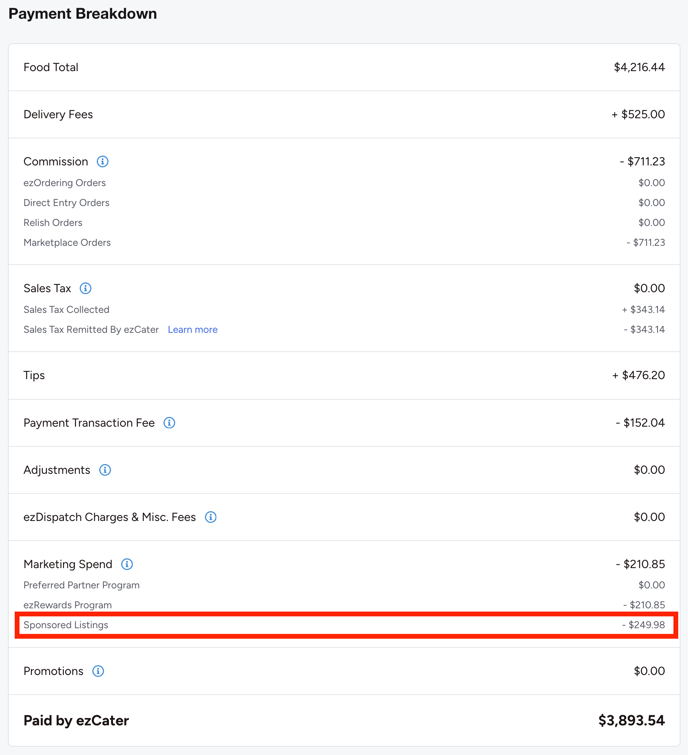
- Payment Order Report. Create a payment order report when viewing a payment breakdown in the Financials tab. Click “download order details” and “download my report” to download the file. Open the second tab (Ad Spend Data). This tab shows Sponsored Listings charges and their submission dates, which may differ from the fulfillment dates listed on the main (Order Data) tab.

Download a sample Sponsored Listings Ad Spend Data report here
- Sponsored Listings reporting. Under the Marketing tab navigate to “Sponsored Listings” where you’ll see your active campaigns. Use the drop-down menu at the top to choose a campaign and a time-frame to view your performance data.
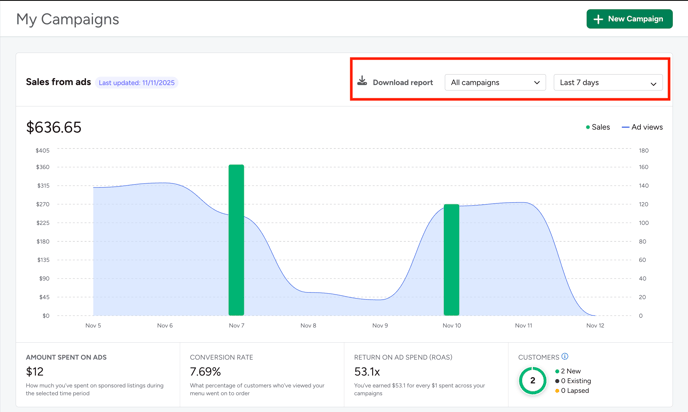
Download a sample Sponsored Listings Report here
- Marketing > Activity. Navigate to the Activity section under the Marketing tab to see all of your marketing spends in chronological order.
Reconcile your Sponsored Listings Spend
Follow these steps each payout cycle:
1) Open the Financials tab in ezManage and select the payout you’re reconciling.
2) Download the Payment Order Report by clicking “download order details” and “download my report”.
- In the spreadsheet, open the Ad Spend Data tab to view any Sponsored Listings charges from that billing cycle.
3) Cross‑reference with Sponsored Listings reporting by going to Marketing > Sponsored Listings where you’ll see your active campaigns.
- Choose a campaign from the drop-down menu and the same date range as the payout, then download your report.
4) If a charge doesn’t align with the orders fulfilled in this payout, check the next/previous payout’s orders.
- Because charges are based on submission date, the spend may be deducted before or after the order is fulfilled.
5) Confirm that any applicable tax on Sponsored Listings (“data processing” tax in certain jurisdictions) is included as shown in the payout and Payment Order Report.
Taxes on Sponsored Listings
In certain jurisdictions, a “data processing” tax applies to Sponsored Listings fees. Where applicable, this appears on your payout screen and in your Order Details Report; ezCater collects and remits this tax.
FAQ
- Why doesn’t the Sponsored Listings charge “match” the orders in my payout? Because ad charges occur on order submission (after an ad click) and may be deducted before or after the order’s fulfillment date shown on the payout. Use the Marketing charges tab (Payment details export) and Sponsored Listings reports to match on submission date
- Can I cap my spend? Yes. Set a weekly budget at the campaign level; you only pay for orders attributed to your ads.
- What happens if an order is canceled? The fee is not reversed because the charge happened at submission after an ad click within the 28‑day window.
- Who do I contact for help? Email partnersuccess@ezcater.com